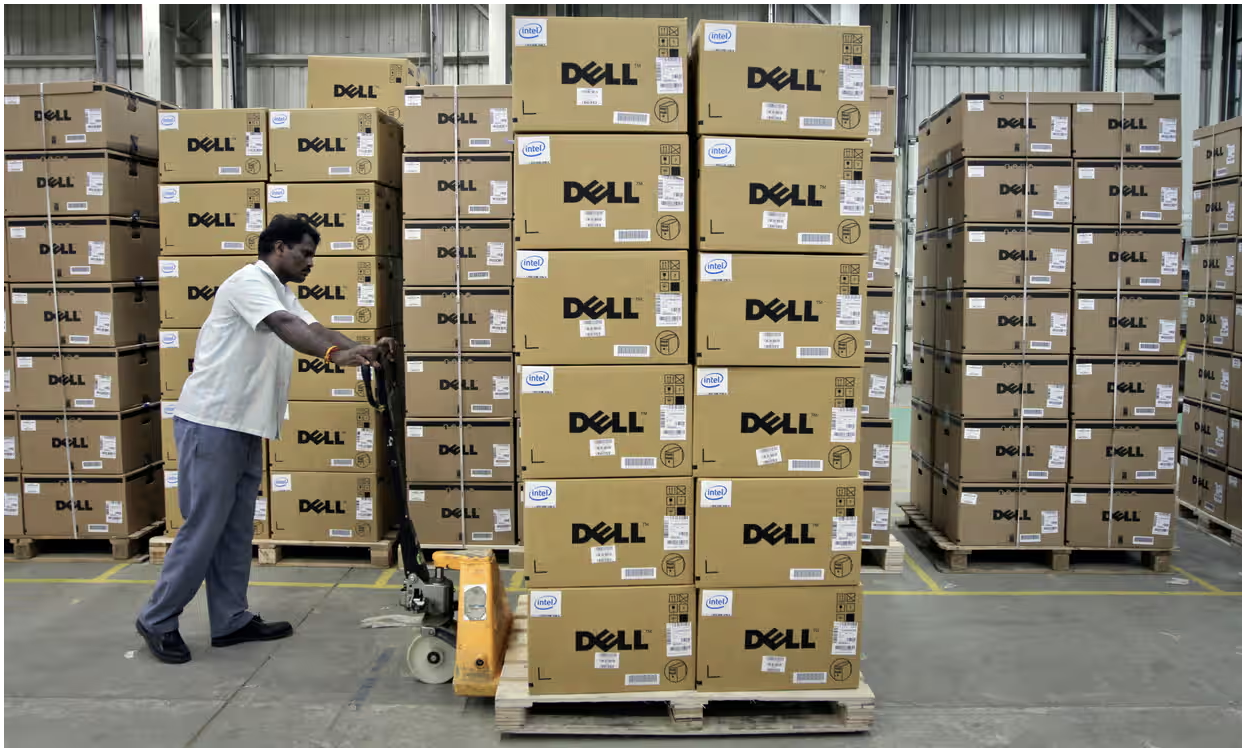In today’s society, computers play a significant role in nearly all aspects of life; however, their importance and usefulness aren’t solely limited to younger generations. Today’s seniors can be, and in many cases are, tech-savvy individuals who are as familiar with computers as any of their younger counterparts. But for other older Americans, computers may still seem complicated and their mere presence daunting. For these seniors, learning about computers can open a new world of convenience, knowledge, and entertainment. Whether purchasing a computer for the first time or attempting to use a public computer, it is important to have an understanding of them and how they function.
Computer Basics
Many people who own computers have a desktop computer at home. These types of computers are also commonly found in libraries for public use and in businesses and offices. A desktop computer consists of the computer itself, a mouse, a keyboard, and a monitor. The computer is housed in a case, which is often in the form of a tower. The computer contains the processor, or central processing unit (CPU). The CPU is technically the computer’s “brain” or “heart.” When setting up the computer system, the mouse, keyboard, and monitor must all be connected to the computer, which powers them and enables them to interact with one another. They are connected through ports that are often located at the back of the unit. Setup may also involve the installation of certain software on the computer once the peripheral devices have been connected.
The computer monitor is the visual display for the computer. It allows the user to see the programs that are being run by the computer and is important to the usage of the machine. The monitor or computer screen allows the user to see the actions that he or she is taking when using the mouse and keyboard.
The mouse sends information to the computer and allows the user to select and/or move objects that are on the monitor. The mouse is represented on the screen by a pointer or cursor. The user holds the mouse by placing the palm of his or her hand over the top of the device and slides it to move the pointer in the desired direction. Sliding the mouse is done on a pad or, with certain types of computer mice such as an optical mouse, it may be moved across any flat, smooth surface. To select an item, the user clicks a button on the mouse. Often a computer mouse will have two buttons, a right and a left button. There are various different types of computer mice, however, and not all will have two buttons. Some mice may have a single button to click, while others may have three or more. With a two-button mouse, a single left click allows the user to select an object. A quick double-click of the left button allows the user to both select and open or use an object. The right button on a two-button mouse is the secondary button. When clicked, it will open up a small menu of options. These options are actions that the user can take. To select an action, the user would then click using the left button.
To input information, the user types using the keyboard. Typing on a keyboard is similar to typing on a typewriter, as the character layout is generally the same. The keyboard, however, has additional keys that are not found on a typewriter which are called modifier keys. These keys, including “Shift,” “Alt,” and “CTRL,” control specific operations on the computer.
Software and Hardware
Computers consist of both hardware and software. Without these elements, computers are unable to function properly. A computer’s hardware includes the actual, physical components, such as the CPU, mouse, monitor, and keyboard. In addition to these items, storage devices and printers are also considered hardware. A computer’s software can be divided into application and system software. Programs such as word processing, spreadsheet, database, graphics, etc., are considered application software. When a program controls how a computer operates, it is called system software. An example of system software is the operating system, which controls the hardware and enables the user to run application software.
Using the Internet
The Internet is one of the most popular reasons why people, including seniors, purchase a computer. It is a collection of networks from across the world that enables computer users to do things such as shop, search for information, and even play games. To access the Internet, one must use an Internet Service Provider (ISP). When choosing an ISP, seniors should thoroughly research the company and what it has to offer. Ideally, one should choose a provider that is well-known and that offers reasonable rates and speed. Speed is important when it comes to how fast an Internet page loads, particularly if watching a movie or other video online. In some instances, an ISP may also offer package deals that include phone and/or cable service. In terms of hardware needed to get online, a modem is needed. A modem is a device that allows people to use the Internet by transferring data from the Internet to your computer. Depending on the ISP that is used, the modem may be supplied or the user might purchase it independently.
Use the Internet with a Web browser. The Web browser is often included as a part of the computer’s software package and will vary depending on the type of computer system used. While the browser enables the user to get online, a search engine is what allows the user to search for virtually anything. There are a number of search engines available, and seniors will want to choose one that they feel most comfortable with and that is easy to use. Another aspect of the Internet that is appealing to many seniors is email. Email allows people to send and receive messages from people across the country and around the world. In order to use email, a person must have an email account. An email account may be provided by the ISP or an independent email service provider.
Computer Security
When using a computer, it is important that seniors understand the risks. These risks include computer viruses and scams that can result in the loss of money, privacy and security. Thieves may use emails, for example, in an attempt to scam older adults into sending them money, or they may pretend to need information for surveys or to update bank accounts, etc. Thieves known as hackers may infect a computer by uploading a virus into a program, a Web page or an email. Knowledgeable seniors can avoid these threats by installing security software that can block and alert them to threats. Using caution when online can also help spare users from the actions of thieves. Identity theft is a common crime against seniors who unwittingly provide personal information. Viruses can be hidden in emails waiting to infect a computer once opened. These viruses can give thieves access to passwords, banking credentials, and other information. Websites may pretend to be sites for shopping and may even mimic actual businesses in order to steal credit card numbers. To avoid any of these pitfalls, seniors should never open up emails and email attachments that are from people they do not recognize, as they may contain viruses. When surfing the Internet, avoid suspicious websites and only shop from websites of commonly recognized stores or businesses. Prior to clicking on a link, even a link to a well-known establishment, check for anything unusual in the Web address that could indicate that it is not the real establishment’s website. In some cases, there may be a misspelled word or an added number to the Web address indicating that it is a false website, even though it may otherwise look like the real site. And when paying for an item online, only put credit card information on pages that are secure. A secure Web page will have an address that begins with “https” instead of “HTTP.”
Additional Help
Hands-on training is the best way for seniors to learn how to set up and use their computers. The more you use a computer, the more confident you will become. There are a number of ways that seniors can get the help that they need to do this. Often, libraries, senior centers, and even some community colleges may offer senior computer training or education courses. Another way to become more comfortable with computer usage is to fully understand the terminology that is used. Terms associated with computers can be difficult to understand initially and can hinder a person’s ability to comprehend what is being taught.